
Welcome to the tutorial page for purchasing products using the Midtrans payment method through Gopay. To make a purchase of the products we sell here is very easy and fast, but it’s a good idea for all of you to read this article first to understand more fully and avoid mistakes.
1. The first step.
You first open the main page of our website to choose which design product you will buy.

Once you find a design you like, please press the cart icon to add the asset to your shopping cart. Or click on the product title/image to see complete information about the product you have chosen.

After that you will be redirected to a new page that contains complete information about the product you have chosen including;
* Prices, available file formats, license types, and more.
Please see and read carefully.

2. Second step.
Please select/click the “Add to cart” button to proceed to the next process. After that the product will enter the “CART” section, please select “VIEW CART or Click the Cart Icon at the top right” and then you will be redirected to the “CART” page.


3. Third step.
On this page, you are told which products you will buy and the total cost you will have to pay later.
Then you select “Proceed To Checkout“, and wait until it is redirected to the next page.

4. Fourth step.
Now you are on the “Checkout” page where there will be a form that you must fill out completely as requested.
In the first line, you will be asked the question “Returning customer” if correct, please log in with the account that you registered earlier. Then the form below will be automatically filled according to the data in your account.

However, if you are a new customer skip that section and complete the form as requested.
On the second line is the question “Do you have a coupon?” if yes please enter and if not, just skip it.

5. The fifth step.
If you have filled all the forms correctly, please refer to the “Your Order” section. In this section, you are again shown what product you chose and the cost.

6. Sixth step.
Please select the payment method. There are 2 payment methods that we provide, to find out more information please go to the Payment Methods page.
In accordance with the title of this tutorial, as an example, we will choose the payment method with Midtrans through Gopay.
Please check this section if you want to get updates from us.
Then click/select “Place Order“, and wait until a Pop Up from Midtrans appears.


Please select GoPay/other e-Wallets, and select GoPay.
How to make the payment;
Gojek Apps


7. Seventh step.
Please select “I have paid”, then you will automatically be redirected to a successful/completed product purchase page.
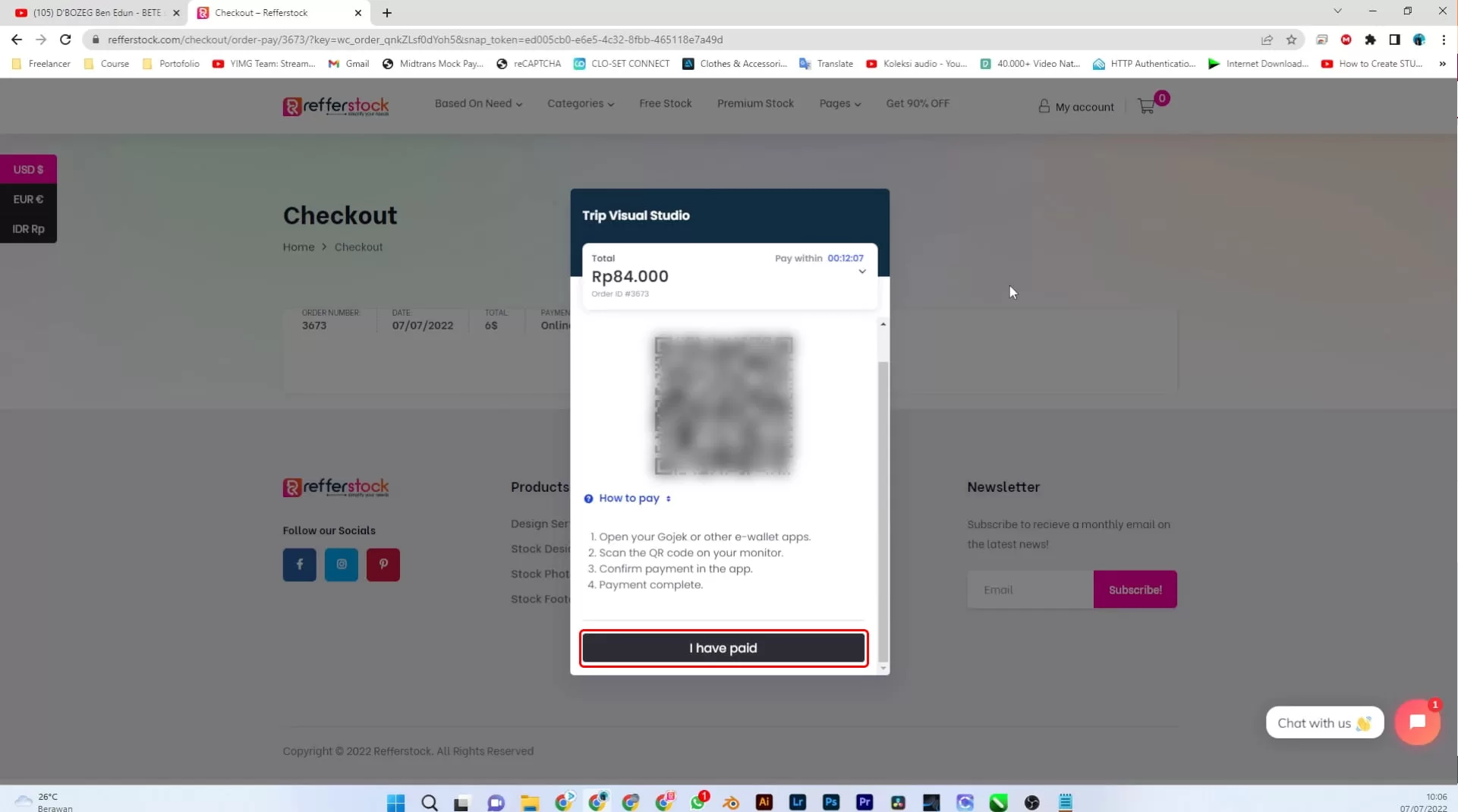

8. Eighth step.
Congratulations you have completed your purchase. Information about invoices, product downloads are on the “My Account” menu.
Thanks.


Create an account and subscribe and enjoy discounts on all our stock designs

Can’t access account?
If you have problems while registering or logging into your account, please use several resolution options, including: